Let’s face it, forensic DNA Analysis can be time consuming and tedious. Here are some tips and tricks in GeneMapper ID- X Software that might help shave off some analysis time, as well as provide some helpful quality control features.
Printing Samples on Separate Pages
Have you ever needed to print out multiple samples at the same time but had them overlap onto the same page? To avoid this, you can highlight a range of samples, click on display plots, and then click on Page Setup. Just make sure “Individual Plot and Table* by Sample” is selected and you will be all set.
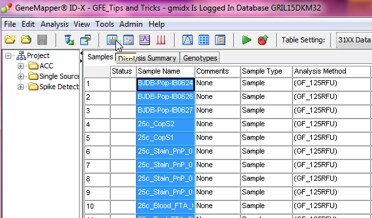
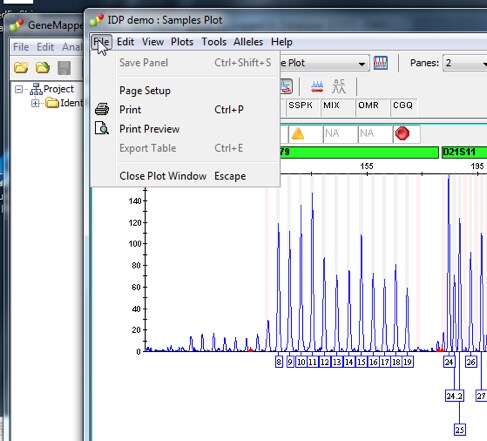
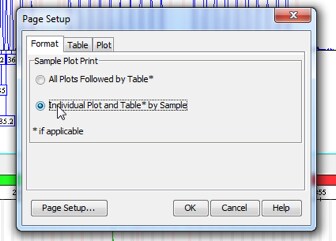
Sorting Samples and Projects with one Click
An easy way to sort your samples in a project or even to search for a specific project is to use the Shift key. In any column of GeneMapper ID_X , simply hold down the shift key and click on the column header. This will sort your information alphabetically or reverse alphabetically.
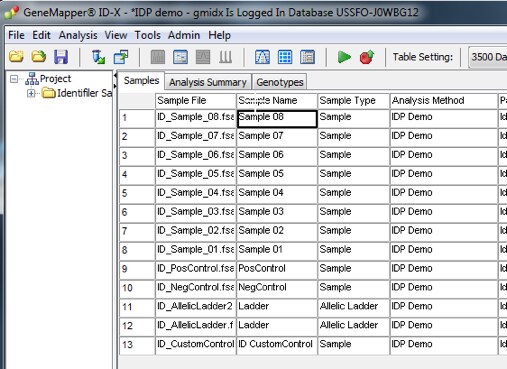
Using Profile Comparison Tool for Profile Concordance and Comparison of Results
Another helpful feature is the profile comparison tool. This tool allows you to use custom positive controls, compare all samples within a project to one another, and compare all samples within the project to a database of profiles that you can import. This can be helpful to check for any duplicates within a project, identify the contributor of a mixture, as well as check for any potential contamination from a lab employee. The Getting Started Guide has some great examples of how to use this tool, but all that you need to do is analyze your samples, address any Off Ladders calls and then click on “Profile Comparison”. Under Sample Comparison, you can also modify the % match threshold, which tells you the percent of alleles in the sample profile that are also found in the reference profile.
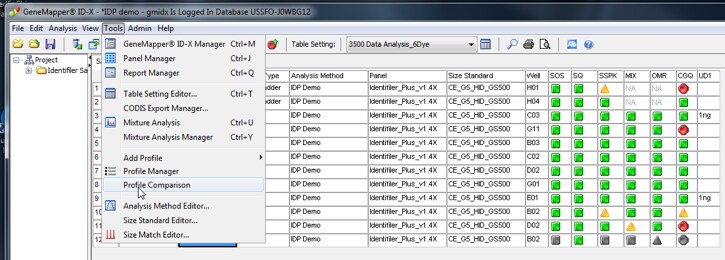
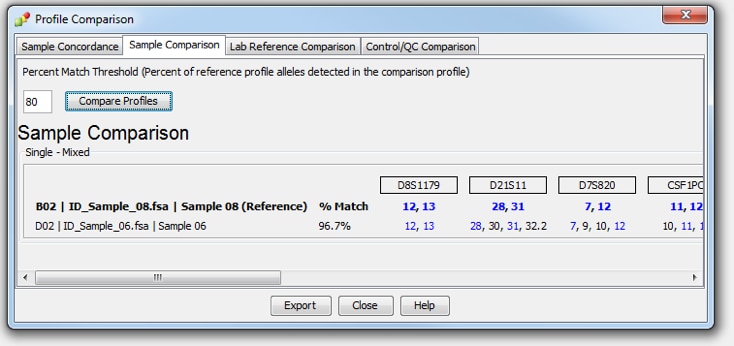
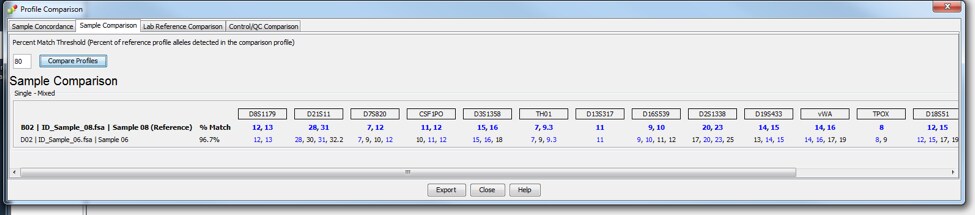
Calculating the Peak Heights of Two Alleles Within a Dye Channel
This great tip will help you easily calculate peak height ratios between two peaks within a dye channel by simply holding down Shift and clicking on the two peaks in question. You can see the peak height displayed at the bottom of the screen.
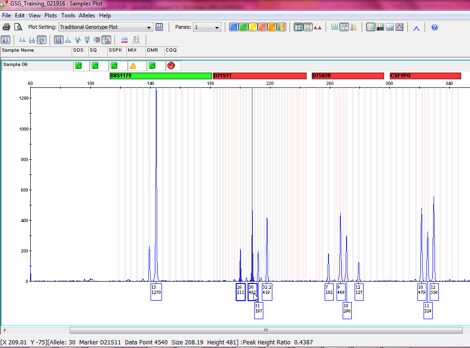
Some Helpful Keyboard Shortcuts
Lastly, there are a wide range of keyboard shortcuts that can make navigating through the software quick and easy. All Windows Functions and Keyboard Shortcuts can be found in the Quick Reference Guide.
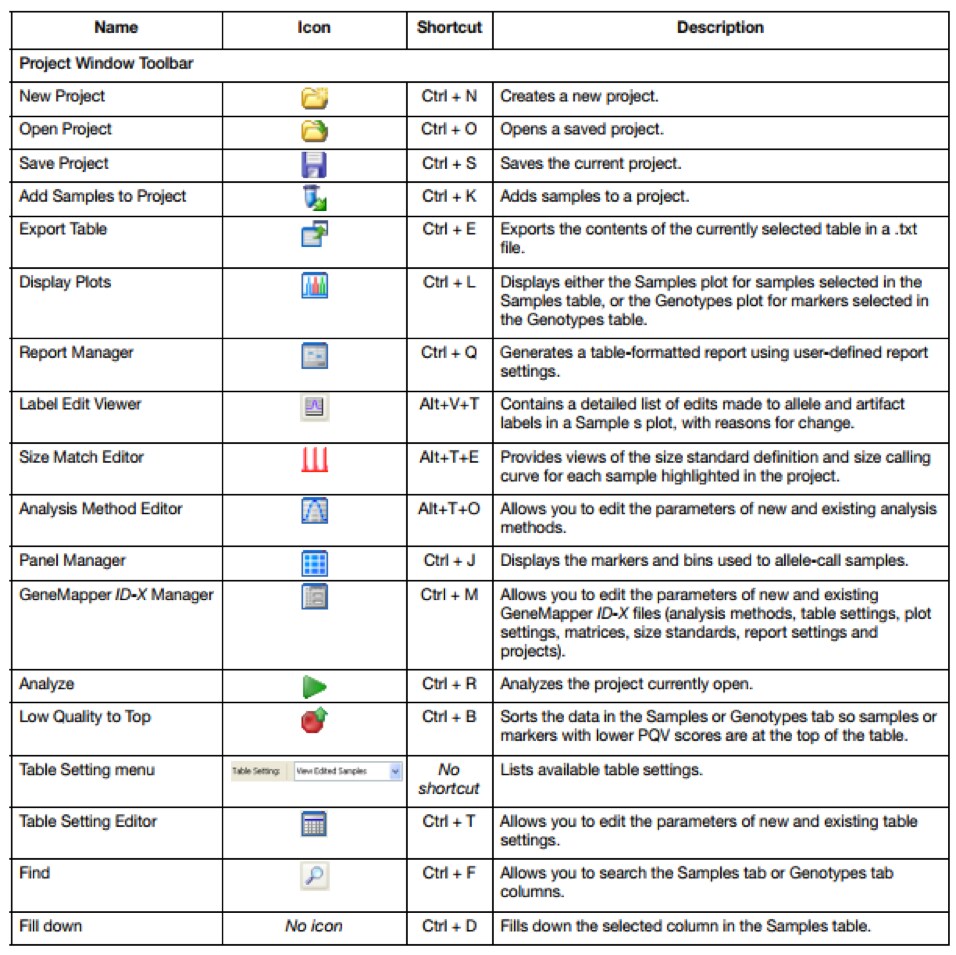
And there are many other ways that we can help you navigate GeneMapper ID-X Software. Refer to the user manual for more information, visit our FAQ page, or arrange for additional training if you have new analysts in the lab. Your FAS and Tech Support team is standing by. Just remember, we’re here to help!
And feel free to read up on our licensing and limited use restrictions on Thermo Fisher’s website.
For Research Forensic or Paternity Use Only. Not for use in diagnostic procedures.
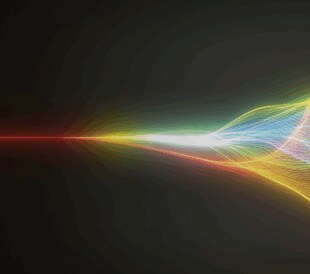


Leave a Reply